
Global Water Futures
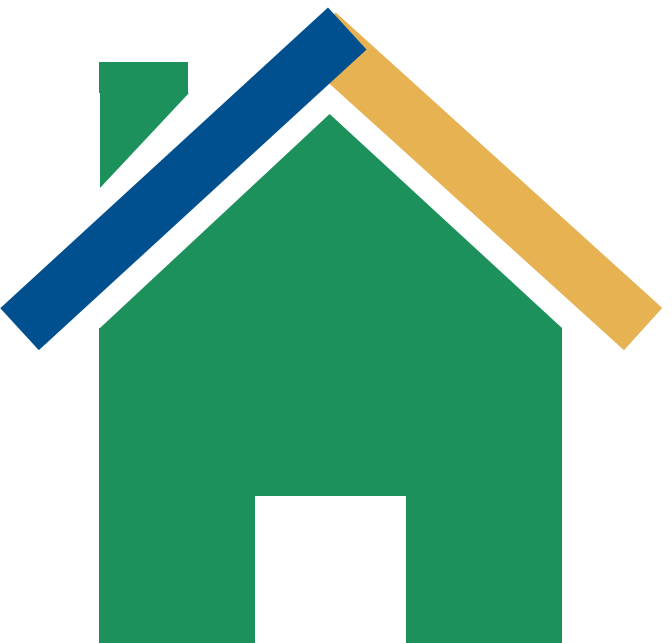 GWFNet
GWFNetHome
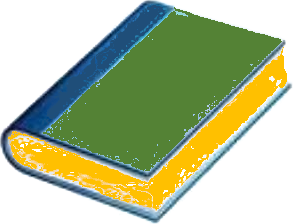 Master
MasterIndex
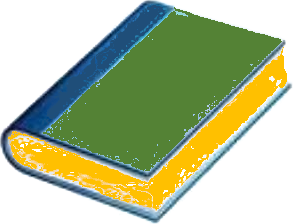 Data
DataCentre
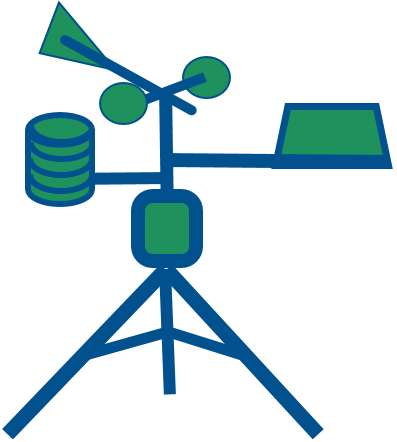 Research
ResearchPrograms
Global Water Futures Observatories (GWFO)
Global Water Futures (GWF)
Global Institute for Water Security (GIWS)
International Network of Alpine Research Catchment Hydrology (INARCH 2)
Legacy Research Programs
Changing Cold Regions Network (CCRN)
Drought Research Initiative (DRI)
International Network of Alpine Research Catchment Hydrology (INARCH 1)
Improving Processes & Parameterization for Prediction in Cold Regions Hydrology (IP3)
The Mackenzie Global Energy and Water Cycle Experiment (GEWEX) Study (MAGS)
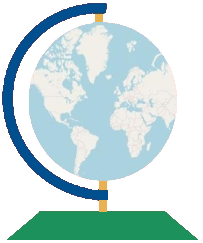 Map
Map
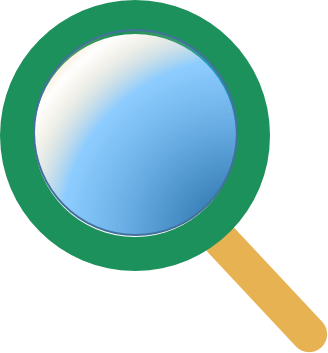 Advanced
AdvancedSearch
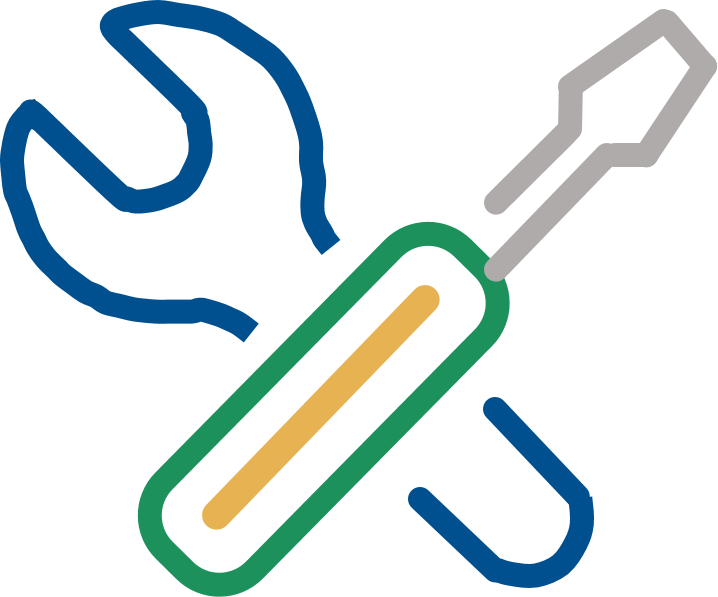 Tools
Tools
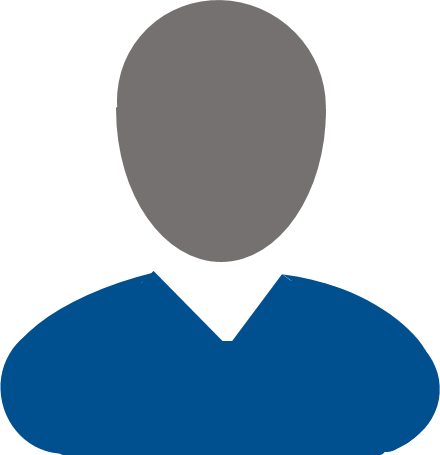 . . .
. . .
 Metadata Editor
Metadata Editor
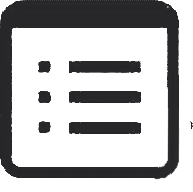 Record List
Record List
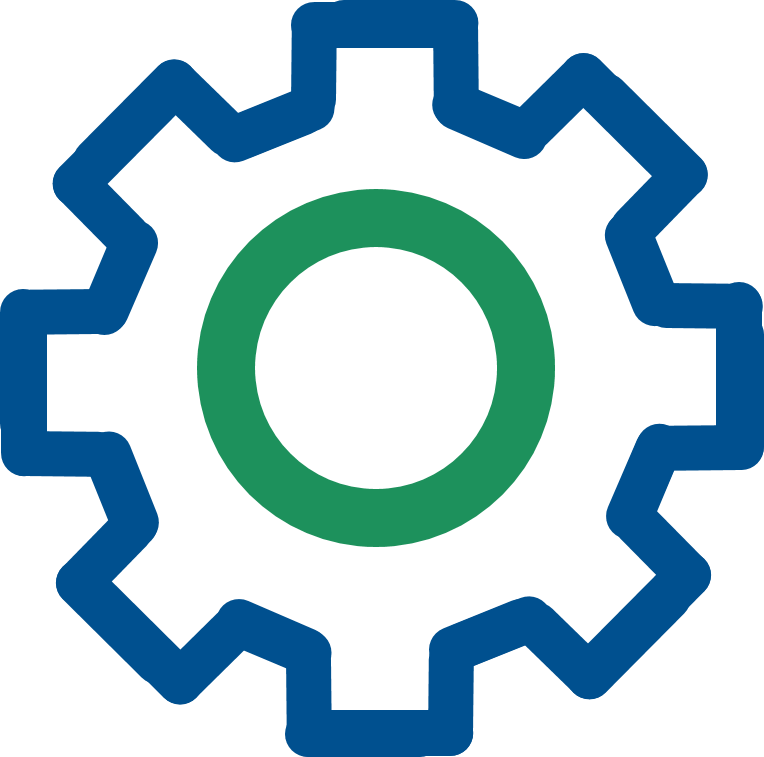 Alias List Editor
Alias List Editor
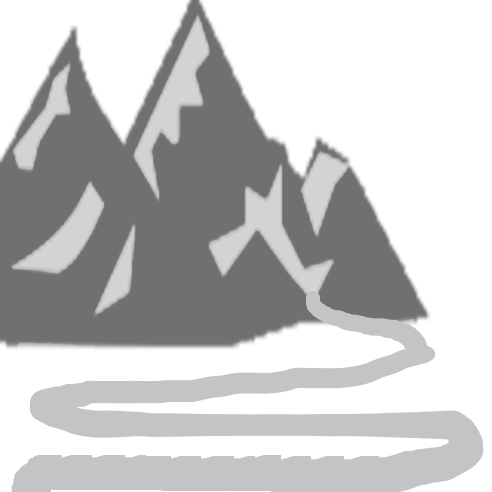 Legacy sites
Legacy sites